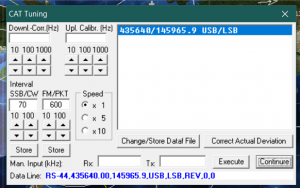Difference between revisions of "Setting up SatPC32"
| Line 9: | Line 9: | ||
* T - Selects CTCSS tones you have defined T0 is no tones, but you might have T1 or T2 depending on the satellite | * T - Selects CTCSS tones you have defined T0 is no tones, but you might have T1 or T2 depending on the satellite | ||
* L - This will be L or U for Local time or UTC | * L - This will be L or U for Local time or UTC | ||
| − | * AL | + | * AL/CT |
* CW - Enables to disables CW mode | * CW - Enables to disables CW mode | ||
* M - Enables and Disables multiple satellites displayed on the tracking map | * M - Enables and Disables multiple satellites displayed on the tracking map | ||
| Line 16: | Line 16: | ||
* S - Enables or Disables the sun | * S - Enables or Disables the sun | ||
* D - Displays directional arrows for the satellites path | * D - Displays directional arrows for the satellites path | ||
| − | * W- | + | * W[1-4] - Window Size |
| − | * BM/P1 - | + | * BM/P1 - Allows a political or phyiscal map depending on what you prefer. |
| − | * 2D/3D - | + | * 2D/3D - Map Type |
==== Selecting Satellite Frequencies & Calibration ==== | ==== Selecting Satellite Frequencies & Calibration ==== | ||
Revision as of 22:15, 10 November 2020
This isn't at all meant to be a comprehensive guide for setting up and using SatPC32 but it does address some of the frequent asked things that come up when setting up and using the application.
Main Screen Options
What do all the letters mean in the top left hand corner of SatPC32
- R - Enables and Disables the rotator
- C - Enables and Disables the Radio CAT Interface
- A - Enables or Disables automatic satellite changing
- V - Enables and Disables VFO Tuning
- T - Selects CTCSS tones you have defined T0 is no tones, but you might have T1 or T2 depending on the satellite
- L - This will be L or U for Local time or UTC
- AL/CT
- CW - Enables to disables CW mode
- M - Enables and Disables multiple satellites displayed on the tracking map
- Z - Selects the map zoom level
- G - Enables or Disables the satellite ground track
- S - Enables or Disables the sun
- D - Displays directional arrows for the satellites path
- W[1-4] - Window Size
- BM/P1 - Allows a political or phyiscal map depending on what you prefer.
- 2D/3D - Map Type
Selecting Satellite Frequencies & Calibration
The CAT Tuning window within SatPC32 which you access via the "CAT" option on the toolbar allows you to fine tune and select frequency pairs, you'll need to use this area to correctly adjust the uplink and downlink frequencies to match any offsets in your radio.
You can also select your frequency's options that you define within the doppler.sqf file for example ISS with its Voice, APRS and School contacts, you can access these by the CAT option in the toolbar, just click on the frequency selection you would like to use.
Adding New TLE Sources
https://www.amsat.org/tle/current/nasabare.txt